How to add Reference Measurements to your scan
You can add reference measurements to your scan using the app, and the process is quick and easy.
Here's how:
1. When adding new room, select the Add Height option to open the menu for reference measurements
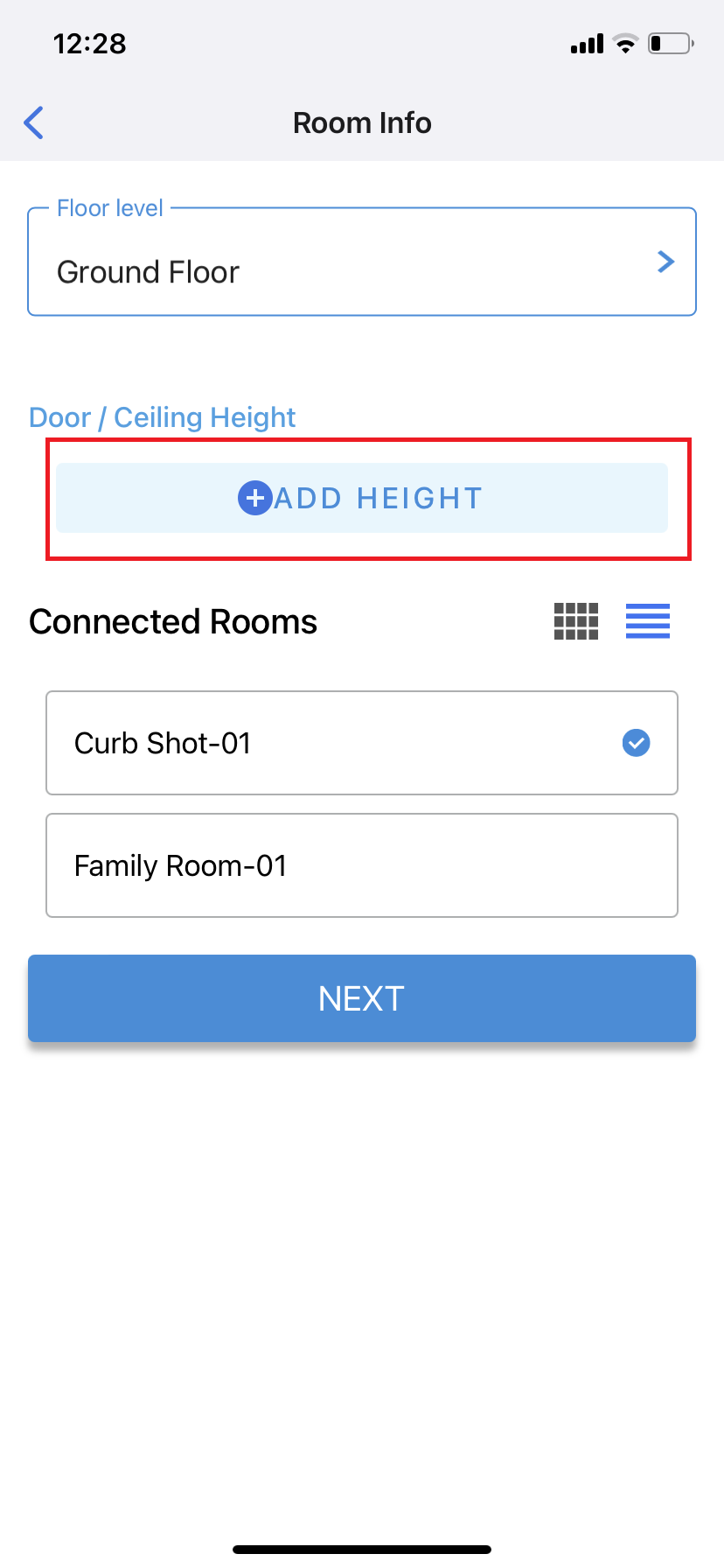
2. Choose the Type and Units of measurement. Select either the Door height or Ceiling Height and pick the measurement units (by default it is in inches)
Here's how:
1. When adding new room, select the Add Height option to open the menu for reference measurements
2. Choose the Type and Units of measurement. Select either the Door height or Ceiling Height and pick the measurement units (by default it is in inches)
3. Input the Height of the Door or Ceiling. To input the height of the door or ceiling, simply press on the door height number (by default it is 80 inches for the door height and 108 inches for the ceiling height), and choose the appropriate height from the available menu. The numbers are set in one-inch increments, or in one centimeter if you are using cm as your unit.
4. When you are done setting your reference measurements, press done and you can continue scanning the room
Note: The reference measurements are saved per room, which means you can have multiple reference measurements per project. This feature is especially helpful when scanning large spaces or unique layouts.
Related Articles
How to add a logo to every project in organization
If you want your logo to appear on every project in your organization, please follow these simple steps: 1) Go to www.insidemaps.com and log in. 2) Click on your name/username located at the top right corner of the page 3) Click on My Organizations ...How can I add the Walkthrough Video to my project?
If you want to include a short video in .mp4 format created using the 3D Tour of the property, follow the steps below: 1) Login to www.insidemaps.com 2) Open the project listing page 3) Click on the Unlock Extra Content button 4) In the new window ...How can I add asset to my scan?
1. Open project and tap on Assets or, you can tap on one of the captured rooms and tap on Assets section 2. Proceed with +Add Asset 3. Tap Add Image to capture Main Photo 4. Get the appliance or other asset in the view and capture it. 5. Repeat the ...Get ready for your InsideMaps Home Scan
What is a Home Scan? During a Home Scan, an InsideMaps scanning specialist captures visual and spatial data from your home. We leverage iPhone technology in combination with our proprietary rotor to take 360 degree panoramas throughout your home. ...What are SmartTags and how to add them in the app?
What is a SmartTag? SmarTags are used to collect and carry additional information about objects captured in a spin. Via Pano Preview you can tag specific objects and provide additional information (ie. condition, observation, close-up photos) that ...