How can I disable spins in the 3D tour?
Disabling spins allows you to make spins invisible (including navigation icons) in the whole 3D Tour of your project.
1. Login to www.insidemaps.com
1. Login to www.insidemaps.com
2. Open the listing page and click on the Edit listing option
3. Next, scroll down to the 3D tour section and click on Edit just below the 3D tour
4. The 3D Tour will open in a new window
5. Click on the spin you want to disable and then click on the crossed compass icon
6. Confirm your action
You can also position yourself on the spin you want to disable and unmark the "Spin is Visible" option
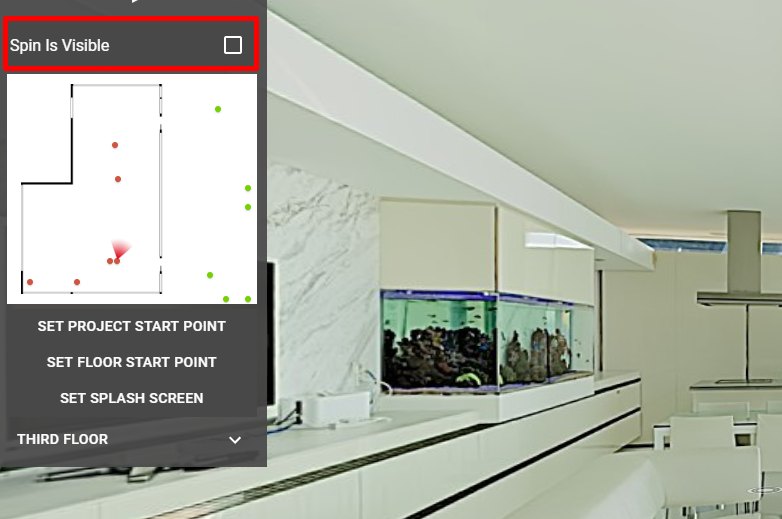
7. To enable the spin just click on the compass icon located in the same spot as a crossed compass icon
8. After you are done with disabling/enabling spins, please don't forget to save your changes by clicking on the checkmark on the bottom of the tour window (yellow rectangle)
Related Articles
How to disable spins in the 3D tour
Here are the steps on how to disable spins from showing in the 3D tour: 1. Login to www.insidemaps.com 2. Open the listing page and click on the Edit listing option. 3. Next, scroll down to the 3D tour section and click on Edit just below the 3D ...How can I hide navigation icons in the 3D tour?
Disabling navigation icons allows you to make the navigation icon invisible from a certain spin position and keep spin visible from other positions. 1. Login to www.insidemaps.com 2. Open the listing page and click on the Edit listing option 3. Next, ...Why can’t I preview captured spins in the app?
If you are not seeing a preview of a captured spins it is probably because the Enable Spin Preview option hasn't been toggled on. Below are instructions on how to enable the option, however, a preview won't be retroactively generated for spins ...How can I change the starting point of my 3D Tour?
We're happy to help you change the starting point of your 3D Tour. Please follow these simple steps: 1.) Log in to your InsideMaps account at www.insidemaps.com 2.) Navigate to your project's listing page 3.) Scroll down to the 3D tour section and ...Client asks if it's possible to add the 3D Tour to MLS
InsideMaps currently don't have any working relationships with specific MLS providers for sharing our projects. We provide sharing links for the InsideMaps listing page, Walkthrough tour (3D Tour), 3D model, and HomeAway/Vrbo upload. If your MLS ...
 If you want to keep the spin and hide the navigation icon only, please check
If you want to keep the spin and hide the navigation icon only, please check