How do I know if all my photos have uploaded successfully?
Uploading photos is a crucial part of creating your project on the InsideMaps Capture app. Here are some steps to ensure a successful upload:
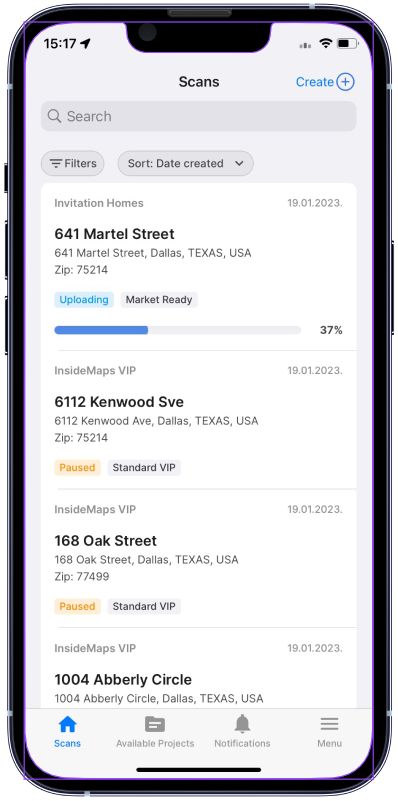
1. Finish your project: Once you finish capturing the property, tap the Finish button for your project.
2. Check the progress: On the Scans tab, you can see the Uploading status of your project and a percentage bar that shows your progress.
3. Keep the app open: To prevent interruption, make sure to keep the InsideMaps Capture app window open and in the foreground until the upload is finished.
4. Use a Wi-Fi connection: Uploading requires a working internet connection. If not connected, an indicator will be shown at the bottom of the screen.
If you perfer to upload using your cellular network, enable the Mobile Data Photo Upload feature in the app settings.
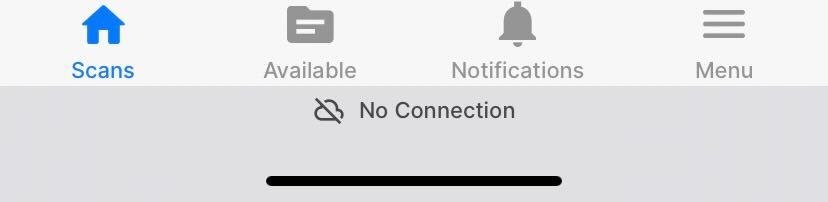
If you perfer to upload using your cellular network, enable the Mobile Data Photo Upload feature in the app settings.
6. Check upload completion: When the upload is complete, the progress bar will disappear, and you will receive an email notification confirming that your project has been submitted. The project status will also change from Uploading to Processing.
By following these steps, you can ensure that your project uploads successfully and avoid any interruptions during the process.
Related Articles
Recovery Upload
The Recovery Upload option is intended for situations where a project submission through the InsideMaps Capture app appears to be stuck. In such cases, following the Recovery Upload steps helps retrieve and push the project data to the InsideMaps ...What happens to the photos on my iPhone after they have been uploaded?
If you're wondering what happens to your photos after they've been uploaded, the answer depends on the amount of free storage space on your device. Here are the details: If you have more than 2.5 GB of free storage: Project inputs, including spins ...Why is it taking so long for my project to upload?
Upload speeds are based on various factors such as your WiFi/Mobile data signal and internet connection speed. To help ensure faster project uploads, we suggest the following tips: Keep your phone plugged in during the upload process Position your ...Uploading in the background: Best practices to ensure timely uploads
Currently, the InsideMaps Capture app only allows uploads when it's open in the foreground. Restarting your upload If your upload gets suspended, you can easily restart it. Open the InsideMaps Capture app in the foreground, and the upload will ...My project was submitted over 24 hours ago, but it still has not finished, why?
If you have submitted a project that has not yet been completed, there could be several reasons for the delay. To ensure that your project is delivered on time, please keep the following in mind: Press "Finish Project" Button: After you have finished ...