How to create Organization
1. Login to www.insidemaps.com/
2. Click on your profile at the top right corner of the page and select My Organizations
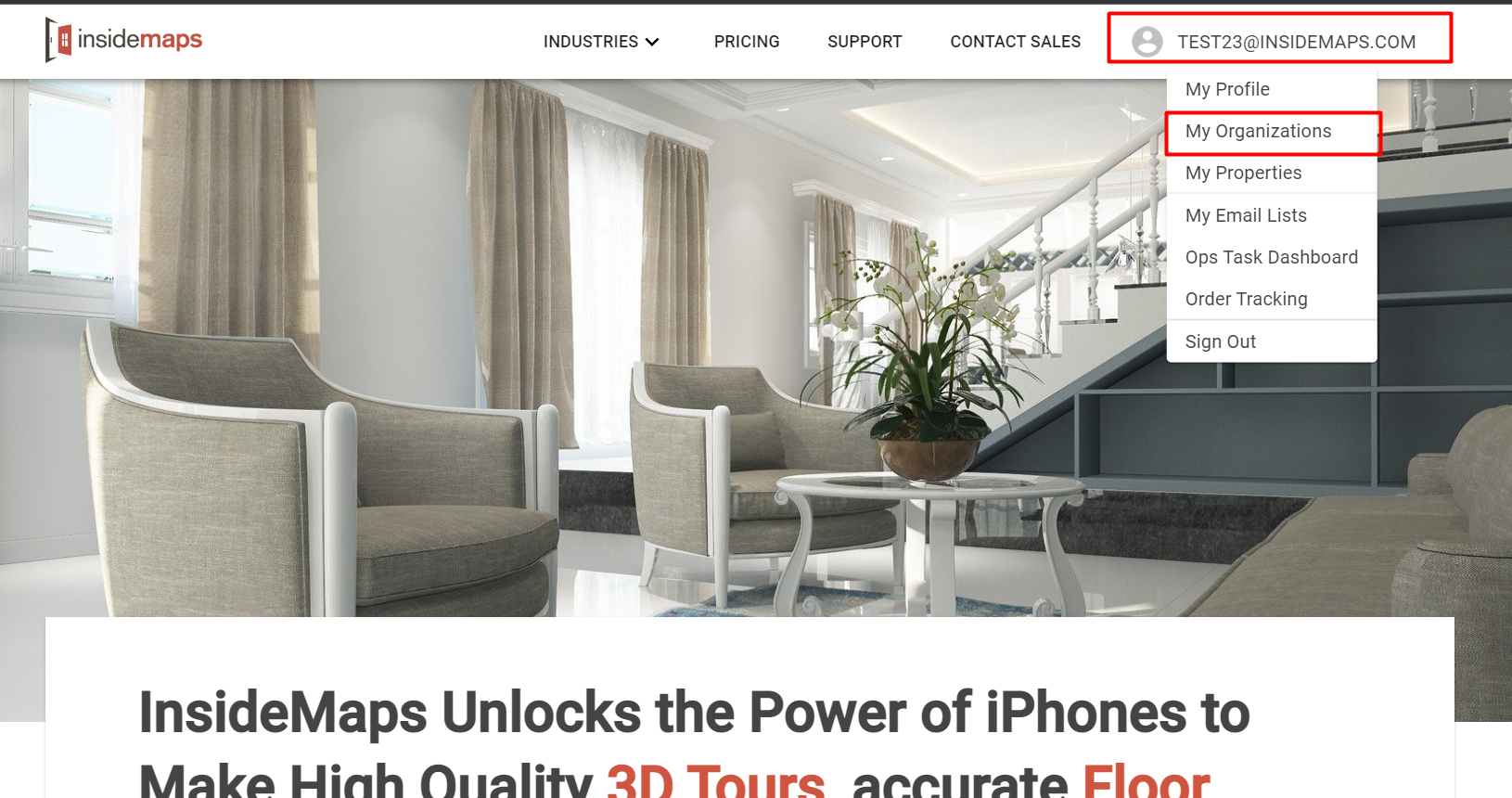
3. Click Create Organization
4. Enter the name for your new organization in the pop-up window and click Ok
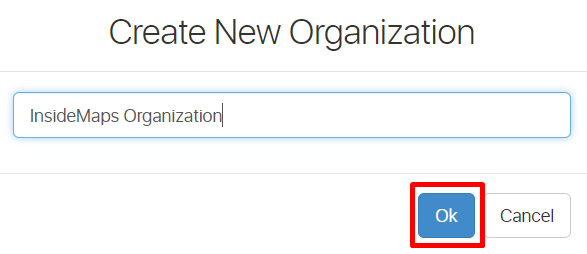


Notes:
- The user that created the account will be automatically set as Admin for the given organization.
- To learn how to invite Administrators and Users into an Organization, please check this article.
Related Articles
How to invite new Users into an Organization
1. Login to www.insidemaps.com/ 2. Click on your profile at the top right corner of the page and select My Organizations 3. Click on Organization Details for the desired organization 4. Click on Invite Users or Invite Admins respectively To learn ...How to add a logo to every project in organization
If you want your logo to appear on every project in your organization, please follow these simple steps: 1) Go to www.insidemaps.com and log in. 2) Click on your name/username located at the top right corner of the page 3) Click on My Organizations ...How to accept invitation to become member of Organization
If you've received an invitation to become a member of a specific Organization, here are the steps to accept it: 1) Register / Log into www.insidemaps.com To get started, log in to your InsideMaps account using your registered email address and ...How to accept an invitation to become a member of the Organization
There are 3 options on how to accept an invitation to become a member of the Organization ・How to accept an email invitation: 1. Make sure to have an account created on www.insidemaps.com/ 2. Admin of the specific Organization should send an ...How to remove members from Organization
1. Login to www.insidemaps.com/ 2. Click on your profile at the top right corner of the page and select My Organizations 3. Click on Organization Details for the desired organization 4. Click on the Cogwheel next to the member - Remove user from ...