How do I connect the Ricoh Theta camera to start the scanning process?
Pairing your Ricoh Theta camera with InsideMaps app fairly simple:
1. Create a new project
2. Select the desired package
3. Change the default scanning device to Ricoh Theta
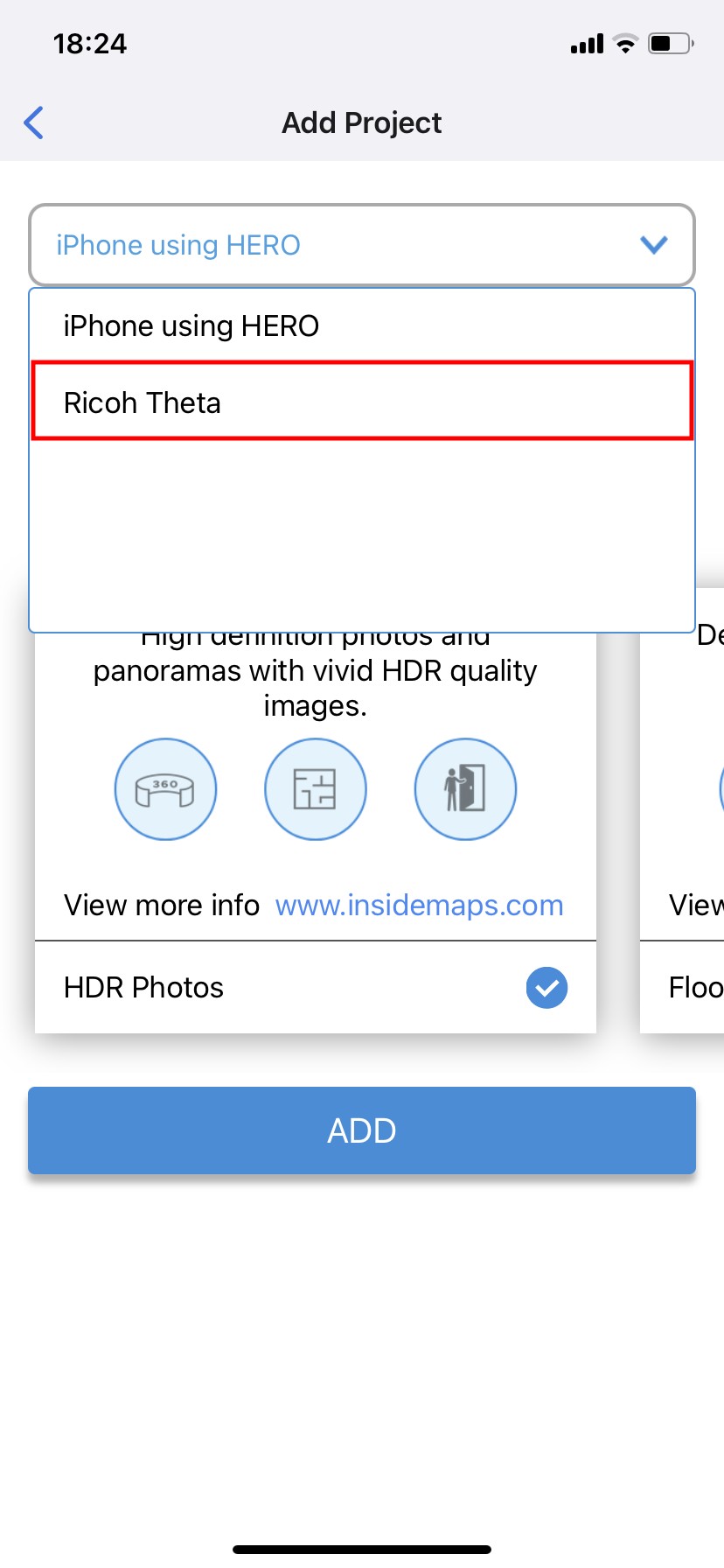
3. Change the default scanning device to Ricoh Theta
4. Press Add and select room type
5. Select the Floor level and Door/Ceiling Height (if applicable) then press Next
6. Press the power button on the camera to turn the power on
6. Press the power button on the camera to turn the power on
9. On the iPhone’s Wi-Fi settings screen, select the camera’s SSID and enter the password
(serial number on the base of the device is the SSID and the default password)
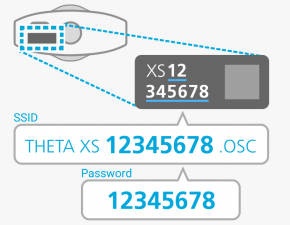
10. Open InsideMaps Capture App. 'Prepare Ricoh Theta' screen will appear11. Check the boxes and click Continue in order to start the scanning process
You can further visit our detailed presentation that will walk you through your first project with Ricoh Theta camera.
Related Articles
Scanning equipment
1. iPhone models from 8 and above series are supported while we highly recommend scanning with iPhone models from 12 and above series 2. InsideMaps HERO: HERO for iPhone - $229.00 (shipping costs included) HERO Getting started kit - $259.00 (shipping ...Does InsideMaps support 360-degree cameras?
Our technology supports RICOH's Theta V, Theta Z1, Theta X 360-degree cameras. Items you need to have for scanning with RICOH Theta camera: iPhone/iPad with InsideMaps Capture app installed RICOH Theta V/ Z1/ X Tripod. Learn how to setup an create ...Ricoh Theta Paso Double option: What Is it For & How to Use it?
Theta camera uses two lenses, each covering 180 degree field of view in order to compile spherical panorama. Capturing actives both lenses at the same time, often causing photographer being present in end result. Paso Double option is used to prevent ...Ricoh Theta: Theta Native HDR option
When taking photos with the Ricoh Theta camera, the default setting captures 3 images with different exposure values (low, normal and high), which are then combined into one high-quality HDR 360 picture. If you would like to disable this option, ...Does InsideMaps support Android devices?
Unfortunately, our technology does not support Android devices at the moment. You can use our application with iPhone + InsideMaps HERO Rotor or iPhone/iPad + Ricoh Theta V/Z1/X 360-degree camera. We plan to start supporting Android devices shortly. ...