What languages does InsideMaps Capture app support?
InsideMaps Capture app supports the following languages:
・English
・Spanish
・Japanese
Follow the steps below in order to change the language for InsideMaps Capture app:
1. Open iOS Settings
2. Scroll down to locate InsideMaps app
3. You will see a “Language” option under the Preferred Language section. Tap it and select the language you want to use for that app
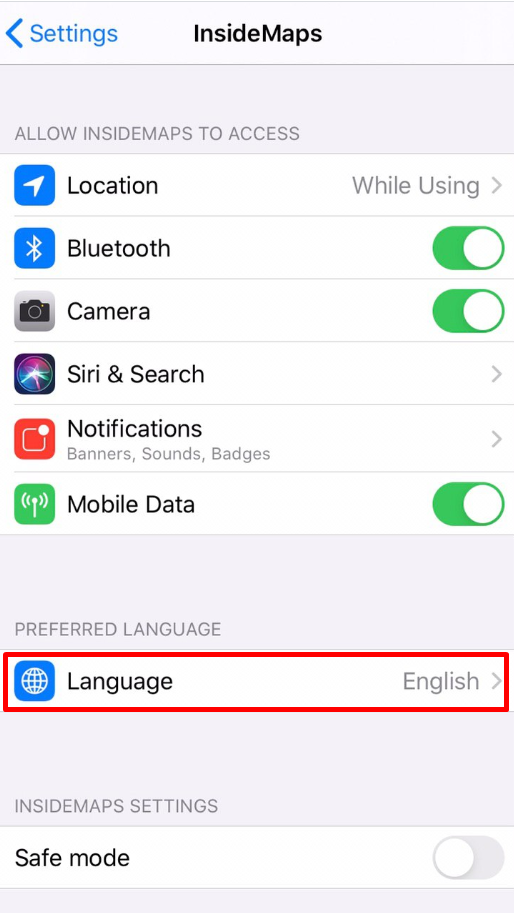
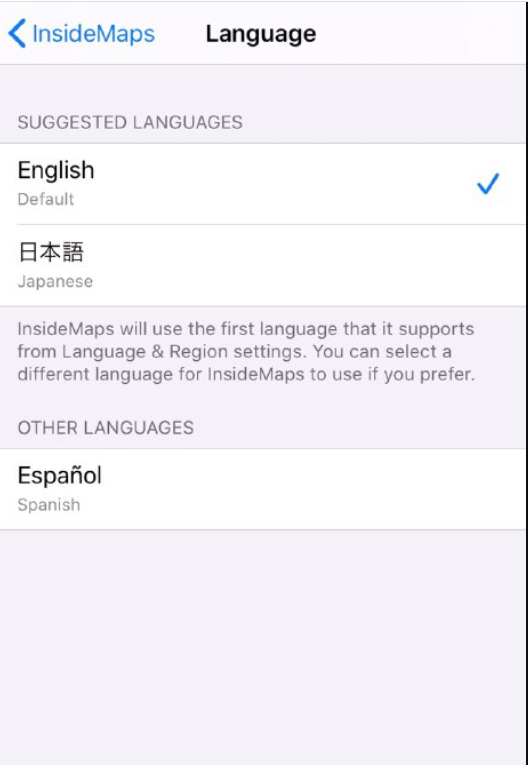
・English
・Spanish
・Japanese
Follow the steps below in order to change the language for InsideMaps Capture app:
1. Open iOS Settings
2. Scroll down to locate InsideMaps app
3. You will see a “Language” option under the Preferred Language section. Tap it and select the language you want to use for that app
4. Open the app to see the changes
Related Articles
About Capture Settings in the App
Below you will find a brief explanation of different options you can enable via Menu -> Settings -> Capture Settings based on your needs and preferences: Mobile Data Photo Upload - This option allows the user to upload the project using cellucar ...How to relaunch the InsideMaps Capture app
Double-tap the home button at the bottom of the iPhone (iPhone 8 or Older), or swipe upwards from the bottom of the screen (iPhone X or newer) You will find the app selection screen as shown below. Swipe up on the InsideMaps app to close the app. ...Photo Capture User Guide
1. Make sure to be logged into www.insidemaps.com 2. Open the project listing page 3. Click on the Edit listing option on the right of the listing page just below the logo. 4. Scroll down to the HDR Photos section and click on Photo Capture. 5. Photo ...How to adjust Image Quality by changing Capture Pattern?
Image quality can be preset for organization and config by your InsideMaps Account Manager. If the capture pattern is not preset, it will default as follows: Fast Capture for iPhone with ultra-wide camera lens (iPhone 11 series and above) Balanced ...How can I add asset to my scan?
1. Open project and tap on Assets or, you can tap on one of the captured rooms and tap on Assets section 2. Proceed with +Add Asset 3. Tap Add Image to capture Main Photo 4. Get the appliance or other asset in the view and capture it. 5. Repeat the ...